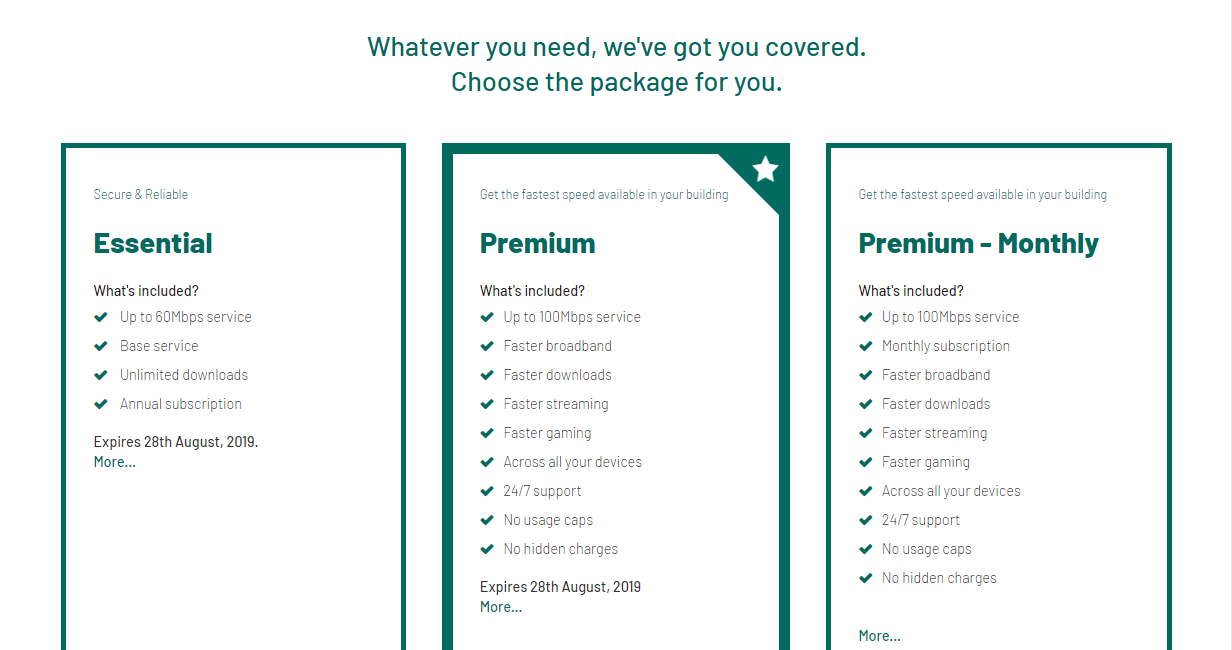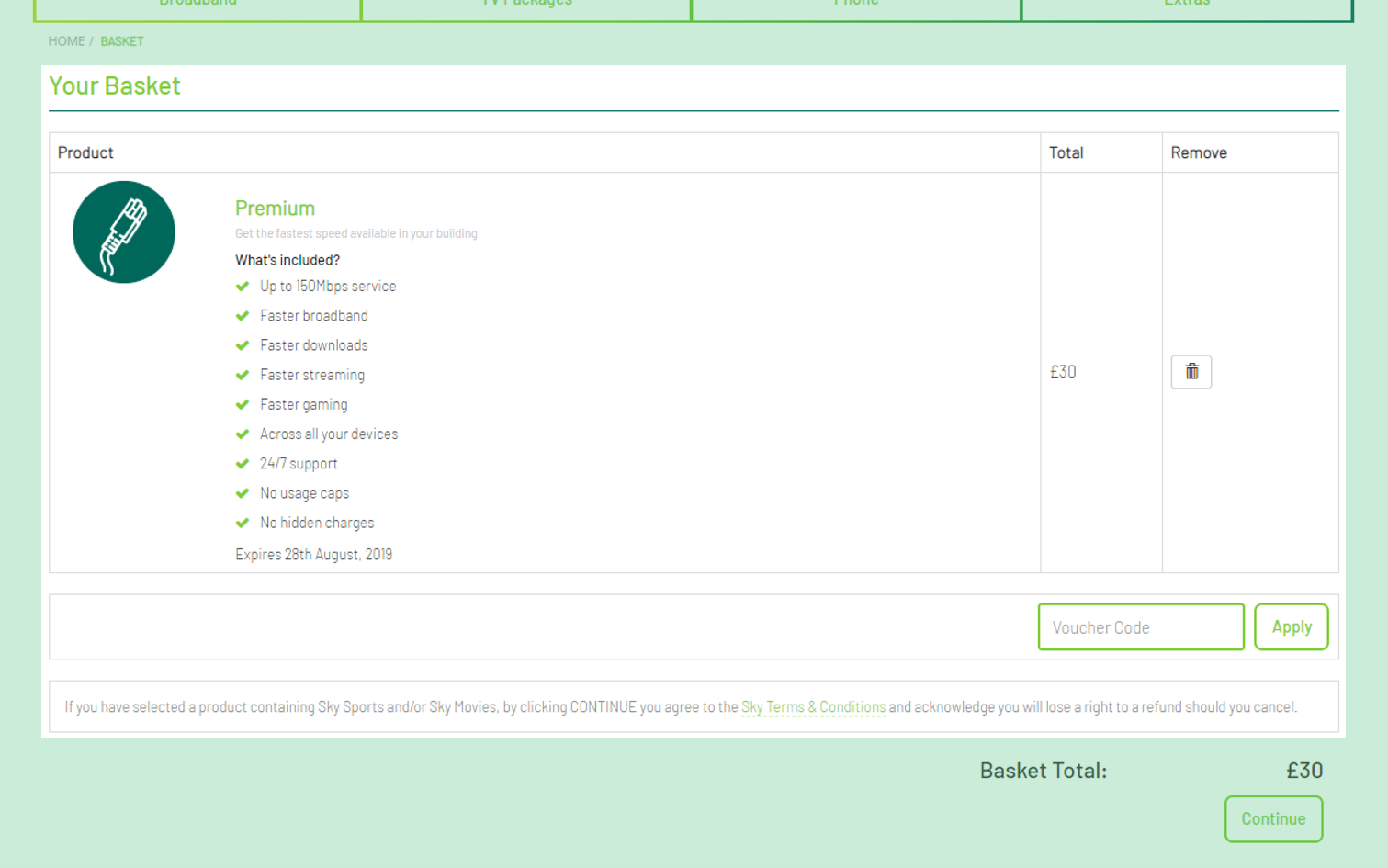Creating an account
Welcome!
In this article, we’ll guide you through the steps to create a Glide account.
If you’ve already received a pre-arrival sign-up link from your accommodation, you can use it to set up your Glide account before moving in. If not, or if you prefer to wait, don’t worry – you can easily create your account once you’re settled into your new home.
If you signed up using the Glide 'Sign Up' SSID, you will receive a PSK (password) to connect to the Glide residential network. Click here to view our guide for GPSK setup
When you first connect to the Broadband in your accommodation you’ll be redirected to this page:
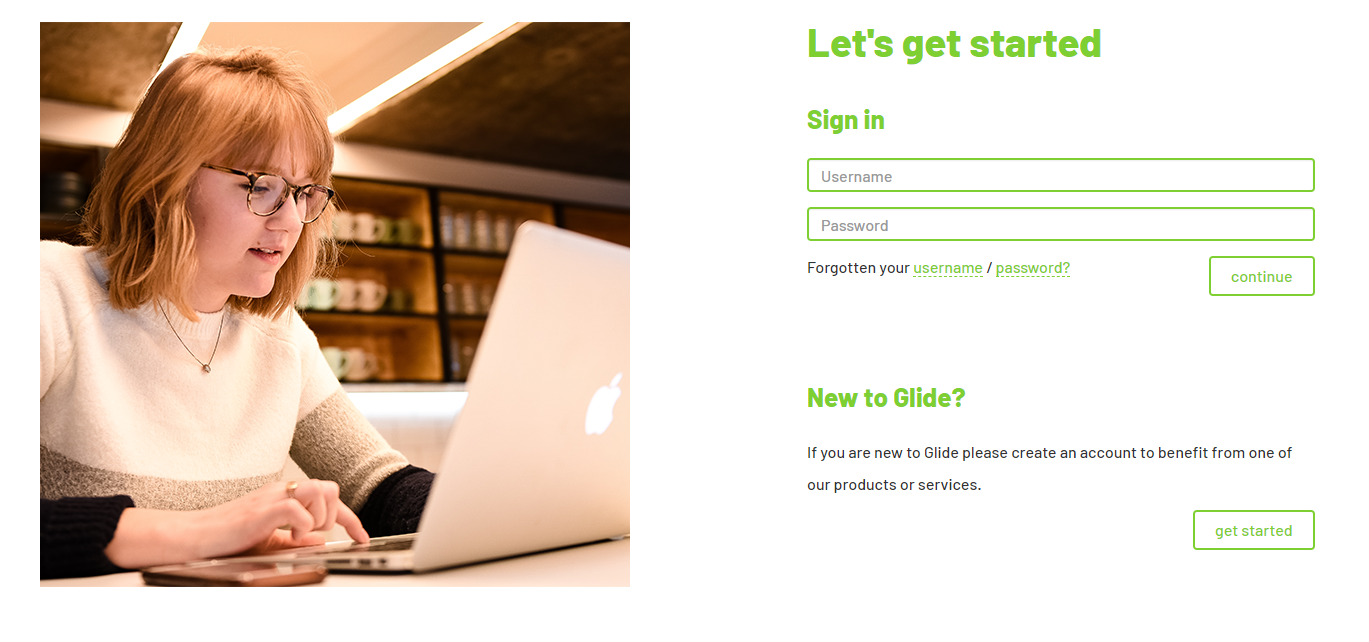
Once you arrive and connect to the network, try opening your web browser and you should be automatically redirected to either bbm.glidestudent.co.uk/login or welcome.glide.co.uk.
If you haven't moved in yet, you can register at my.glidestudent.co.uk/registration, but you won't be able to complete the signup process until you're in the accommodation.
If you're not a student, substitute "glideresidential" in the above website addresses.
If you browser displays a message that the connection is not secure, click Advanced, then continue to the website. This is simply your browser flagging that our network is trying to redirect you.
|
If you’re new to us, hit 'Get Started' and you’ll be taken to a page showning the available packages at your site. You can click the categories along the top to browse the different services and upgrades on offer.
Click the If there is free package at the site, you'll be able to skip straight to entering your details. |
|
|
Now you'll be asked to enter your account details. The Username is the name you will use to log into the internet and your account. We request your Email Address so we can send you a confirmation that you’ve successfully registered. We ask for your contact number and Twitter handle in case you ever need to contact us for support. |
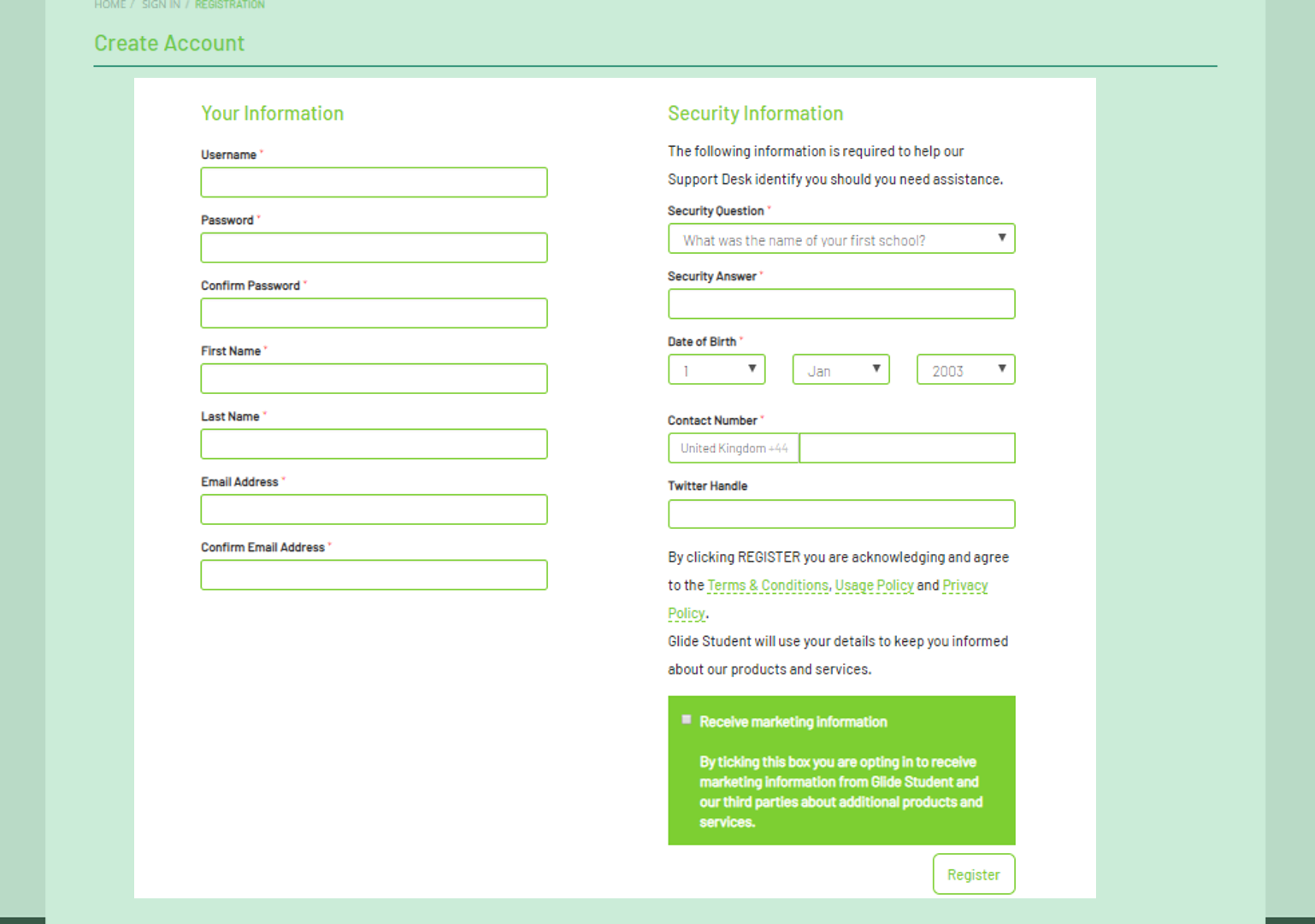 |
If you've got a voucher code for a discount, add the product to your basket, then enter the voucher code in the basket page. If it's for a specific product, go straight to the empty basket, enter the code, and it will add the product to the basket automatically.
|
Once you’ve completed the checkout stage, you should get an email and an on-screen message confirming your order: |
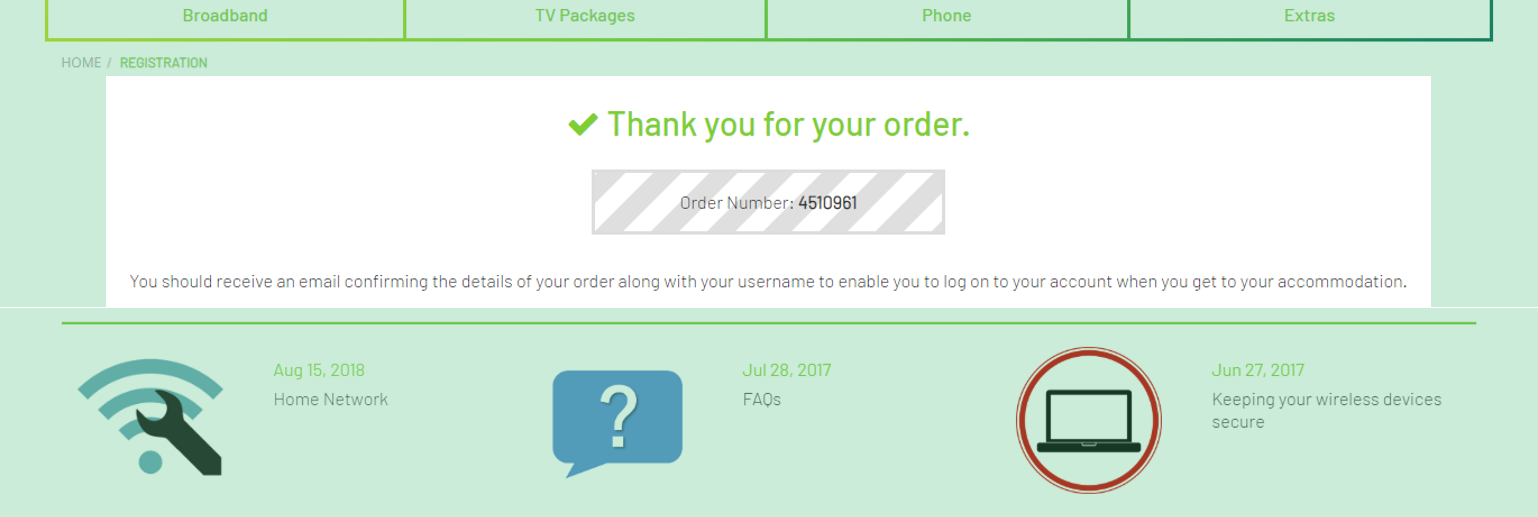 |
Congratulations! From here, you should be able to browse the internet. Occasionally you might be asked to re-enter your username and password to renew your access to the network.
If you need to amend or update any details on your account, you can do so by logging into your account homepage and clicking Update my User Details.
You must sign in on each device to connect to the network. For smart devices, gaming consoles, or any device that cannot browse the internet, you’ll need to add the device's MAC address to your account.
You can log in to your account at https://my.glidestudent.co.uk/account/login
Click here to view our guide on how to add devices.